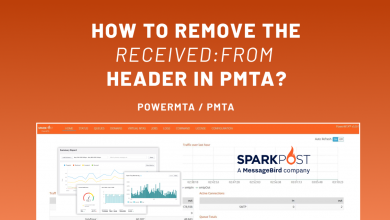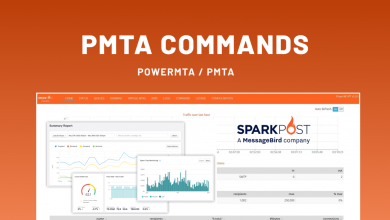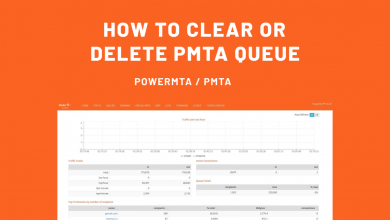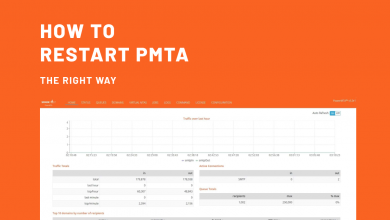PowerMTA Configuration

In the ever-evolving landscape of email marketing, the efficiency of your email delivery system is paramount. This is where PowerMTA, a highly versatile email transfer agent, comes into play. Its ability to be finely tuned makes it a favorite among high-volume senders, but this same complexity can be daunting. The key to harnessing the full potential of PowerMTA lies in understanding and optimizing its configurations for different regional needs.
Understanding Regional Variances
The first step in optimizing PowerMTA configurations is acknowledging that one size does not fit all. Email delivery is not a uniform process globally. Regulations, infrastructure, and even consumer behavior vary significantly from region to region. For instance, what works in the United States might not be as effective in Europe or Asia. This regional variance demands a tailored approach to configuration settings.
Translating the concept of understanding regional variances into a PowerMTA configuration involves creating different settings for each region. This could mean different virtual MTAs (vMTAs) for different regions, with specific rules and parameters that cater to the local regulations, infrastructure, and consumer behaviors of each region. Here’s an illustrative example:
# PowerMTA Configuration Example for Regional Variances
# Define virtual MTAs for different regions
# Virtual MTA for the United States
<virtual-mta vmta-us>
smtp-source-ip 192.168.1.2
# Specific US-based configuration settings
max-msg-rate 200/h
# Other US-specific settings...
</virtual-mta>
# Virtual MTA for Europe
<virtual-mta vmta-eu>
smtp-source-ip 192.168.1.3
# Specific European configuration settings
max-msg-rate 150/h
# Adjustments for European email regulations
# Other Europe-specific settings...
</virtual-mta>
# Virtual MTA for Asia
<virtual-mta vmta-asia>
smtp-source-ip 192.168.1.4
# Specific Asian configuration settings
max-msg-rate 100/h
# Adjustments for Asian ISP practices
# Other Asia-specific settings...
</virtual-mta>
# Configure domain-specific settings based on region
domain example.com {
# Use different virtual MTAs for different regions
virtual-mta vmta-us
virtual-mta vmta-eu
virtual-mta vmta-asia
# Additional domain-specific settings...
}
# Global settings can be defined here
# ...
# Regional-specific configurations can include:
# - Adjusting sending rates (max-msg-rate) based on regional ISP practices.
# - Tweaking connection and retry settings to suit regional infrastructure.
# - Implementing region-specific compliance measures (like GDPR in Europe).
# - Tailoring content or delivery times to match regional consumer behaviors.Configuring Email Headers Correctly
A common challenge faced by email service providers (ESPs) and high-volume senders is maintaining control over email headers. PowerMTA offers solutions to fine-tune these headers, ensuring that your emails do not end up in the junk folder. From adding missing data to manipulating the ‘received’ header, these configurations play a crucial role in email deliverability.
[wpcd_coupon id=2237]
Configuring email headers correctly in PowerMTA involves specifying settings that ensure the headers are appropriately structured. This can include adding or modifying certain header fields to enhance deliverability and avoid emails being marked as spam. Below is a code example illustrating how you might configure email headers in PowerMTA:
# PowerMTA Configuration for Email Headers
# Global settings that apply to all messages
<global>
# Add or modify specific header fields
add-header "X-MyCompany-Mailer: PowerMTA"
add-header "Precedence: bulk"
</global>
# Configure specific headers for a virtual MTA
<virtual-mta vmta-custom-header>
smtp-source-ip 192.168.1.2
# Add a custom header specific to this virtual MTA
add-header "X-Custom-Header: SpecificValue"
# Modify the 'Received' header to manage how it appears
hide-received-header true
add-received-header false
# Additional settings for this virtual MTA...
</virtual-mta>
# Apply the virtual MTA to a specific domain
domain example.com {
virtual-mta vmta-custom-header
# Domain specific settings...
}
# Additional configurations...Efficient Configuration Management
The principle of ‘Don’t Repeat Yourself’ (DRY) is vital in managing PowerMTA configurations. This approach promotes the reuse of settings across various components, reducing redundancy and enhancing manageability. For instance, common settings can be applied to a default source, applicable to all IPs, thereby streamlining the configuration process.
Dealing with Invalid Email Domains
A significant portion of email deliverability issues stem from invalid email domains. PowerMTA allows for configurations that prevent the waste of resources on these domains. By instructing PowerMTA to focus on valid domains and to bounce emails with non-existent MX records, you can maintain a lean and more effective configuration.
Data-Driven Settings
PowerMTA offers a plethora of configuration directives, but the best approach is to base these settings on your data and experience. Avoid the trap of blindly copying settings from other sources. Analyze your delivery reports, understand your audience, and tailor your settings to match your specific requirements.
Monitoring and Adjusting to ISP Throttling
A critical aspect of PowerMTA management is understanding and adapting to ISP throttling. By logging transient errors, PowerMTA can provide insights into ISP limits and response patterns. This data is invaluable in adjusting sending rates and optimizing delivery strategies.
Here is a PowerMTA Configuration Example:
# PowerMTA Configuration Example
# Specify the local IP address to listen on
smtp-listener 192.168.1.1:25
# Set the default domain settings
domain * {
# Set the maximum number of messages to send per connection
max-msg-rate 100/h
}
# Configure a specific domain
domain example.com {
# Specify the route for the domain
route smtp.example.com
}
# Define a pool of IP addresses for sending
<virtual-mta vmta01>
# Assign an IP address to the virtual MTA
smtp-source-ip 192.168.1.2
# Add a domain-specific setting for the virtual MTA
domain example.com {
max-msg-rate 200/h
}
</virtual-mta>
# Configure logging
<log-rotate>
# Specify the directory for logs
directory /var/log/pmta/
# Rotate logs daily
period 1d
</log-rotate>
# Set up a bounce processor
<define-virtual-mta vmta-bounce>
smtp-source-ip 192.168.1.3
</define-virtual-mta>
# Configure handling of bounces and feedback loops
<virtual-mta vmta-bounce>
# Process bounces and feedback loop messages
process-bounces yes
process-fbl yes
</virtual-mta>
# Enable accounting records
<acct-file>
# Specify the directory for accounting files
directory /var/log/pmta/acct
# Record detailed data
record-fields bounces, connections, deliveries
</acct-file>This configuration is quite basic and includes settings like SMTP listeners, virtual MTAs for different IP addresses, domain-specific settings, log rotation, bounce processing, and accounting records. In practice, your PowerMTA configuration might need to be much more detailed, including more advanced features like DKIM signing, IP rotation policies, backoff strategies, and ISP-specific rules. Remember to always tailor the configuration to suit your specific sending patterns, domain requirements, and infrastructure.
[wpcd_coupon id=2237]
Conclusion
Configuring PowerMTA is not just a technical challenge; it’s an ongoing process of adaptation and optimization. By understanding regional differences, managing configurations effectively, focusing on valid domains, and making data-driven adjustments, you can turn PowerMTA into a powerful ally in your email marketing endeavors. Remember, the goal is not just to send emails but to ensure they reach their intended recipients efficiently and reliably.